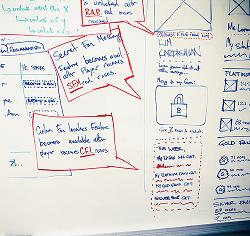
The design goal of many collaboration tools is to reproduce as closely as possible some aspect of the face-to-face meeting experience so that virtual project teams can be as productive as co-located teams. What I have found is that some tools developed for virtual teams actualy work better than the process they were built to replace. A great example of this is the whiteboard. Online whiteboards available today for free make many common whiteboarding tasks easier than the old fashioned flip-charts or dry-erase markers. You can use electronic whiteboards to brainstorm, problem solve, describe complex concepts, create flow-charts, or even vote on issues as a team. All it takes to be successful is a tool that has a minimum of features that are well-implemented and intuitive.
Just like desktop sharing tools (see my last blog), online whiteboards have come a long way in the past few years. There are now many free tools that have some excellent features and would be a great addition to any virtual teams’ tool box. I will mention a few here and comment on their pros/cons. Note: this is just a sample of current offersings and not intended to be an exhaustive list nor an endorsement of, nor recommendation for, any particular tool.
Let me start with a list of the Must and Want features of the perfect whiteboard tool:
Must
- Multiple users (at least 10) can make changes and see those made by others nearly instantly during a collaborative session
- Editing a text object is done in-place (no pop-ups or special right clicking)
- It is easy to move text objects around using a simple click-and-drag mouse movement
- The free-hand sketching tool creates a smooth line (no jagged line segments)
- Line width for lines and boxes is adjustable
- You can save a whiteboard and send it to others to open up in another session with all objects editable to continue working
- You can edit all objects to resize, move, delete, and change colors and other attributes
- You can add pages and move back and forth between them
- It is very fast to get into a session and easy to invite others to join
Want
- The canvas area can grow as the drawing grows
- Different people can work on different pages at the same time
- Works on all platforms (PC, Mac and Linux)
- All data exchanged is secure (SSL)
- Users can paste objects (text and images) from their local clipboard onto any page
- Templates are available to get teams started with common tasks such as voting, fishbone diagramming, affinity diagramming (KJ), flow-charting, RACI charts, etc.
Here are a few tools I’ve tried recently:
Vyew
A very complete collaboration tool set with built-in desktop sharing, snapshot, audio and conferencing bridge services. Build on a Flash platform.
Pros
– one of the best implementations of a whiteboard I’ve found to date. Very easy to draw smoothly, create and move text and edit objects.
– you can add sticky note-like comments into a drawing and position them where they apply
– the desktop sharing feature includes some of the whiteboard tools for markup.
Cons
– It is free, but you have to deal with ads.
Dabbleboard
Has a good compliment of tools (all the required ones). Has an interesting method of selecting and modifying objects on the drawing surface.
Pros
– includes a list of participants and a chat window to give people a back-channel
Cons
– it is not easy to move text around as it requires several clicks to grab an object
ImaginationCubed
A product from GE (I’m not sure why they got into this business). Although an interesting tool to play with, it is way too combersome to be useful in a collaborative meeting.
Pros
– Slick animation and implementation
Cons
– this tool falls into the category of whiteboards that implement a traditional whiteboard too closely. You can’t edit things that are placed on the board. You can only undo and erase them. This completely defeats the most powerful aspect of an electronic whiteboard, editability, and makes brainstorming extremely difficult.
Scribblar
Very nice and clean design with all the required element including a participant list and chat widget.
Pros
– includes built-in audio broadcasting from one to many (I’ve not tried it to check the quality)
– can take snapshots of work in progress. Maintains a list of these ‘assets’ for download or recovery to the whiteboard.
Cons
– drawing with the free-form too creates badly jagged lines
Twiddla
Twiddla’s Mac-like user interface makes for a pleasant visual experience. It implements an interesting paradigm for erasing that is sort of whiteboard like. You can erase parts of an object as if the object is a scribble on a real whiteboard. But, when you move the object you can see the original object unerased appear. Very disconcerting.
Pros
– includes audio channel, chat window and an easy invitation process
– nice facilities for adding and managing uploaded objects
– includes a tool for creating mathematical formulas and embedded code fragments (why?)
Cons
– really poor jagged lines when drawing with the pencil
Thinkature
This tool has a very different paradigm where you create ‘cards’ that contain text that are easily moved and connected using dynamic lines and arrows. Should be great for flow-charting or creating other types of associative diagrams.
Pros
– very smooth free-hand drawing tool
Cons
– lacks most of the drawing objects you would expect
– text object always has a box around it, making brainstorming messy
As you can see, there are a number of really decent solutions out there for you to try with your teams. If you have had any experience with these or any others, please comment on this post as I’d love to hear what you have found that works for your team.

Awesome Loyal! I only knew about 1 of these, and I learned about that one from you originally too!
-Josh
pmStudent